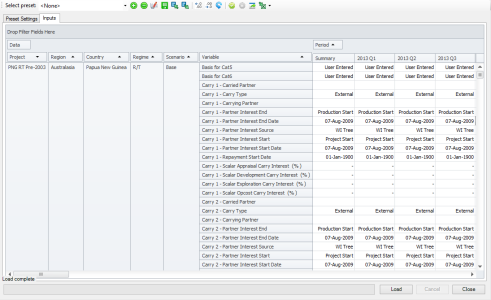Pivot grids in the Inputs Viewer
Once you have loaded your data with the Inputs Viewer, the Inputs tab will populate with a pivot grid. The pivot grid enables you to view and manipulate your data in any way you need. An example grid is shown in the screenshot below:
To add or remove fields from the pivot grid, open the Pivot Grid Field List dialog by right-clicking on the area above the column headers and selecting Show Field List from the context menu.
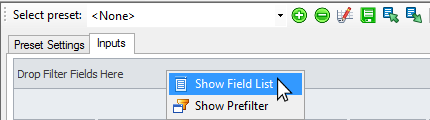
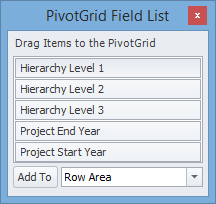
You can add fields to the pivot grid by dragging and dropping them from the Field List to the grid. You can also select a field from the Field List and using the drop-down menu at the bottom of the Field List dialog to choose where you will place it in the grid.
You can remove fields from the pivot grid by dragging and dropping them from the pivot grid into the Field List. You can also right-click on the field header and select Hide from the context menu; please note, however, that this will only work when the Field List dialog is open.